Let’s take a look at navigating your Popdeal app. Popdeal is the one stop shop for receiving new lead notifications, maximizing your opportunities to receive clients, managing referrals from notification. To close and keep track of your performance, visit the Apple App Store or Google Play Store to download or to update to the latest version of the app.
Once your app is installed, go ahead and open it. You will see three screens that you can swipe through. This gives a brief overview of how the app works and takes you to the sign in screen.
Once here, register your new account here or use your existing login information. It’s important to note that it should be your work email which is tied to the account. Once you have signed in, you will notice the four tabs at the bottom of your screen lead Alerts, Popdeal Manager, Activities and Notifications.
These four sections represent the core use of the Popdeal app and Use effectively will help you close more business and maintain a steady flow of quality clients. Firstly is the lead alerts. This is where you are notified of new referrals to claim or skip.
Popdeal Manager is where you can manage your referrals, update the client status, schedule activity and manage the deal. Activities will give you an overview of your scheduled tasks to complete for each of your clients. And the last section, Notifications, is where you will receive push notifications reminding you to take action or risk losing the referral.
Let’s start with a further breakdown. Under the Lead Alerts tab, all referrals you have received will be found in the Lead Alerts tab in the lower left corner. Here you will have an overview of referrals ready to be claimed as well as the historical clients you have been offered.
After reviewing the client details, you can choose to claim or skip a referral based on the information displayed. You can also expand the client information by clicking the Client History tab. This will give you a more detailed overview of the opportunity at hand.
We encourage agents to only claim leads they think they can close but make your decision quickly as other agents may be looking at the same client details at the same time as you. Under Historical Leads, you can see all the referrals you have been offered. This includes indicators displaying if you won the referral, skipped the referral or the opportunity has expired and potentially claimed by another agent.
Let’s move to the pop deal. Manager Tab. Here you will have an overview of all your claimed referrals.
At the top you will see four sections separating your active clients, clients which are on hold, release clients and your closed referrals to update any lead within the Popdeal Manager, start by tapping their profile. Once the client profile is open, you will see all the details about your new client. The contact information is at the top of your screen.
Here you can change the contact information, take notes or edit the property preferences. You can also call the client with the tap of a button in your upper right corner. We expect you to update the status of your client at least once a week or when there’s any movement.
There are five different status options we spoke, we met, we made an offer, we are under contract, or we closed. From the status options, select the furthest stage you have obtained and click Save Status. We reward agents who progress their clients through the pipeline.
Next to the Status Update button, there are two additional buttons to manage the lead. Hold is used for clients which are still active but take a little bit longer to progress with. Clients on hold still require updates, but on a less frequent basis.
Using the Hold feature for too many clients will negatively impact your agent ranking, as these referrals are not progressing through the pipeline. Next is the release button. If a referral is not a good fit for you, not looking to buy anymore, or the client is simply not communicating anymore, simply release it back to us and maintain focus on your active clients within the Pop Deal Manager, the next section relates to the client search criteria and their preferences.
You can see their key information such as budget, bedroom requirements, ideal location, and property type. If your client preferences change along the way, simply edit the details next to their name at the top. The last section.
Is the client management functionalities? Add activities to efficiently manage your client and receive notification when activities are due. When you click the Add Activities button, this is what you’ll see. Adding activities is the best way to keep track of your tasks.
For each client, we give you the option to schedule general activities, calls, texts, emails, viewings or general notes. Select the time you wish to complete this task by and optionally select the length of your task. If you want to associate a note to your task, use this section.
Lastly, select if your tasks is to do or done. Click Save and your task is now tied to the client profile. Back at the Client profile, you can now scroll through the activities from original inquiry to activities you have already completed or tasks that you need to complete in the future.
Our best performing agents relentlessly use activities to stay organized and maximize their opportunities to progress clients through the pipeline. Now let’s jump to the Activities tab. Here you will get an overview of all the scheduled client activities in order of date.
Once an activity is overdue, we will alert you and mark the task in red color. If the activity is due soon, it will be marked in yellow and lastly in green if it’s scheduled for the future. For overview by date, you can also see your scheduled tasks under the Calendar tab at the top.
If you have completed an activity, simply use the Toggle feature Changing the status from to do to done. The last tab at the bottom is Notifications. This will display all the notifications Popdeal has sent to you, including Client alerts, prompts to connect, and activity alerts.
If notifications are ignored, you are in danger of losing the client, so be sure to turn on notifications so you don’t miss out on opportunities and important interactions with your clients. We are consistently building new functionalities for the Popdeal app and look forward to introducing new features to make your work as an agent easier and more efficient. Now that you have an understanding of the core functionalities of the Popdeal app, let’s walk through an example of how you can manage a client from inquiry to close.
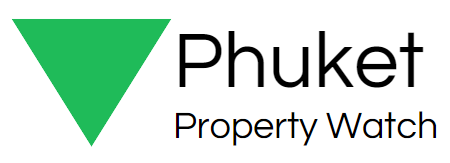 Phuket Property Watch Your Eyes on Real Estate in Thailand
Phuket Property Watch Your Eyes on Real Estate in Thailand